Tiles ![]() ->
-> ![]() ->
-> ![]()
Tiles represent the ground – the lowest layer of any game world and are drawn first when rendering a scene. They are arranged in a raster of 32×32 pixels. Therefore, any graphic used as a ground tile has to be 32×32 pixels in size. Additionally, tiles can have certain properties, such as collision or blending. Those properties are being activated and deactivated by setting and un-setting the respective flags.
Placing Tile Graphics ![]()
Select a graphic and place it by holding the left mouse button. Every tile change costs nails. How many, is shown at the cursor. The tiles are placed, when the left mouse button is being released. To abort the current placement, click right.
Changing Tile Flags ![]() |
| ![]()
Use the left mouse button to set a flag and the right button to un-set it. The action can be aborted by clicking the opposite mouse button, respectively. If a flag is set on a certain tile and you are in the respective flag mode, a colored overlay will be drawn over the tile.
- Collision Flag

This flag is un-set by default in freshly created worlds. Is has a red overlay, if set. Collision prevents movement and blocks the line of sight (e.g. to dynamic objects) over the tile.
- Blend Flag

This flag is set by default in freshly created worlds. It has a blue overlay, if set. Tiles having the blend flag set will merge their graphics with tiles around them, producing a smooth transition, when you close the toolbox. Here is an example: left with toolbox open, right with closed toolbox. Notice, how the sharp edges are dulled.
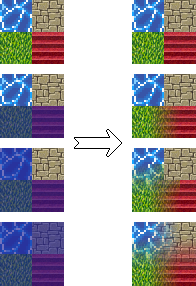
This feature is especially useful for organic ground transitions. See the difference:
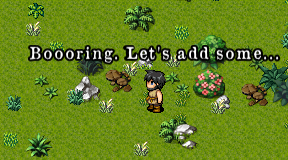


However, having the blend flag set doesn’t always look best. A rule of thumb is: you probably wouldn’t want to blend graphics that have distinctively structured patterns. You could, for example, use tiles to create a bridge over a river. Blending everything would make the bridge look weird.

Un-setting the blend flag for just the bridge tiles fixes this.
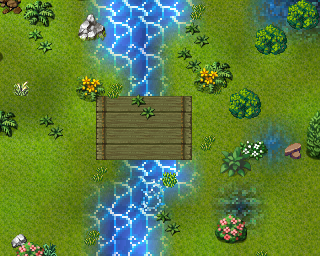
Speaking of bridges, the best way to build them would be not using tiles at all, but ground layer objects.
Cursor Properties
- Size
Want to change a bigger area at once? Use the size slider or the mouse wheel.
- Density
If you want some inhomogeneity, reduce the cursor density with the density slider (duh!) or using control + mouse wheel.
- Shape
The shape button switches between a square-shaped and a circle-shaped cursor.
Now that the ground is set, build some structure on it!