Graphics ![]() ->
-> ![]()
This topic is a bit theoretical, since there is nothing you can actually do here. But as you progress to the ground tile and static object topics, you may think back to this one as helpful and essential knowledge.
Basically, graphics are:
- Textures



Those are still pictures.
- Animations

An animation is a sequence of textures with some parameters like frame duration and transition effect.
You can include graphics in your construction as ground tiles or static objects – the core system only knows graphics. How you use them is completely up to you. You will, for instance, face NPC enemies that are shown with the bird animation you see above. But you could place a flapping bird as a static object on the rooftop of your house as well.
Later on you can even upload your very own graphics, create animations with the handy ingame editor, and use those as your character representation or to decorate your home.
How to Select Graphics
While using the toolbox, you will come across windows that look like this.
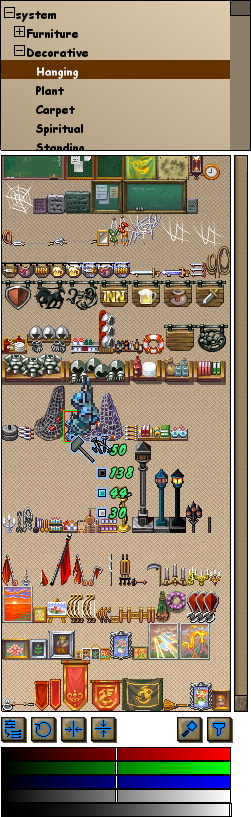
The list box on top represents the directory structure the graphics are saved in on the resource server. Select a directory to see the graphics in it. Then select a graphic by clicking on it. You can use graphics with a set of modifications:
- Rotation

Rotate the graphic by 90° clockwise per click on the button.
- Mirror Horizontally

Mirror the graphic respectively to a vertical axis in the horizontal center of the graphic.
- Mirror Vertically

Mirror the graphic respectively to a horizontal axis in the vertical center of the graphic.
- Magnify

Scale of the graphic by the integral numbers 2, 3 or 4.
You can also filter the shown graphics using the Filter button ![]() .
.
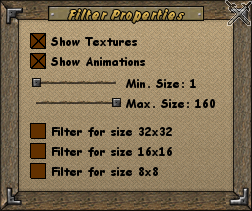
Finally, change the color! Change the red, green or blue channel or all together and even make graphics see-through by using the alpha slider (from top to bottom).
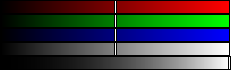
To reset one of those rows to default, click on it with the right mouse button. You can also set every change (like rotation, magnifying…) back to default by hitting the Default button ![]() .
.
Knowing about graphics, you should start the actual construction by tiling your naked property!