Handling Dynamic Objects
In some other places, the term item was used – it is exactly the same; technically, an item is a dynamic object. Open the item’s context window by right-clicking on it.
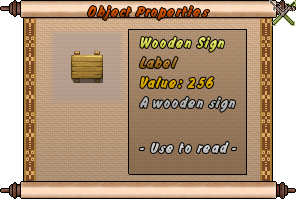
You might already know, that you can control dynamic objects further when they are in your inventory. You’ll also have those permissions when the object and you yourself are on your property.
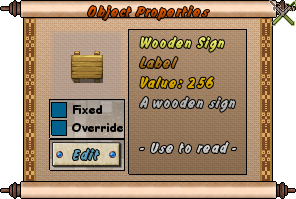
Having the permission, you can, for example, lock and unlock doors or edit the text of labels that way. But there are some flags that can be set for every dynamic object:
- Fixed
As long as this box is checked, the object cannot be moved from the ground and will not decay.
- Override
This flag lets the current “owner” of the object (that is, players who can change its flags) move and modify the object, regardless of the set fixed flag. Especially useful if you want to move a dynamic object on your property while having strangers around who potentially would be willing to steal from you. Just check both the fixed and the override flag and you can move the object around, while others can’t.
As mentioned above, those flags can also be changed when the object is in your inventory. That way you can check the fixed flag and throw the object on your property afterwards – it will keep the flag and will now be stuck firmly in the ground. If you throw a dynamic object on ground not owned by you, however, the flags will be un-set.
Exact Placement ![]() ->
-> ![]() ->
-> ![]() ->
-> ![]()
There are situations where you would want to place a dynamic object pixel accurate. A door in a wall gap, for example. To do this you can make use of the toolbox. Go into objects mode and hit the Place Dynamic Objects button ![]() . Now open your inventory, left-click on the item you want to place and then left-click into the world to throw the item right to the cursor. If possible (e.g. if you have the permission), the fixed flag is automatically set for the thrown item. But how does this help me placing the object pixel accurate? Simple: in objects mode you can enable the raster and therefore align the object to it – done.
. Now open your inventory, left-click on the item you want to place and then left-click into the world to throw the item right to the cursor. If possible (e.g. if you have the permission), the fixed flag is automatically set for the thrown item. But how does this help me placing the object pixel accurate? Simple: in objects mode you can enable the raster and therefore align the object to it – done.